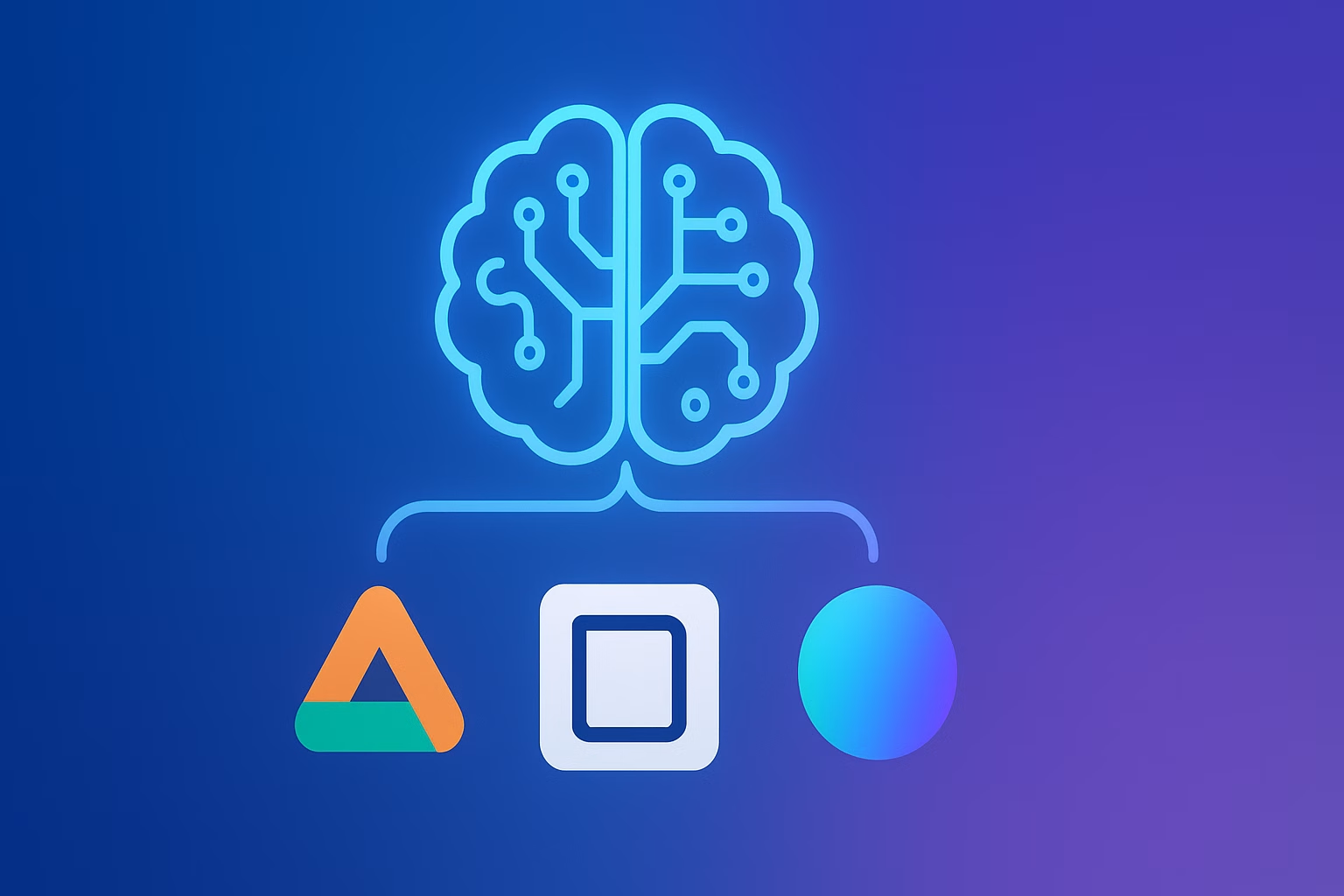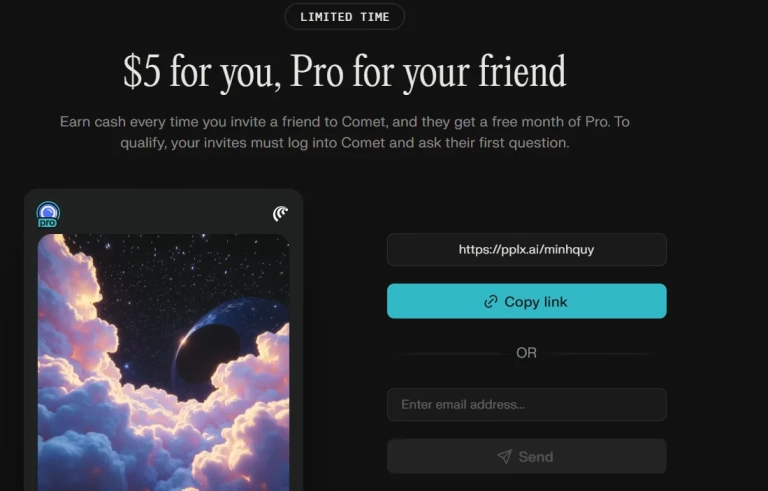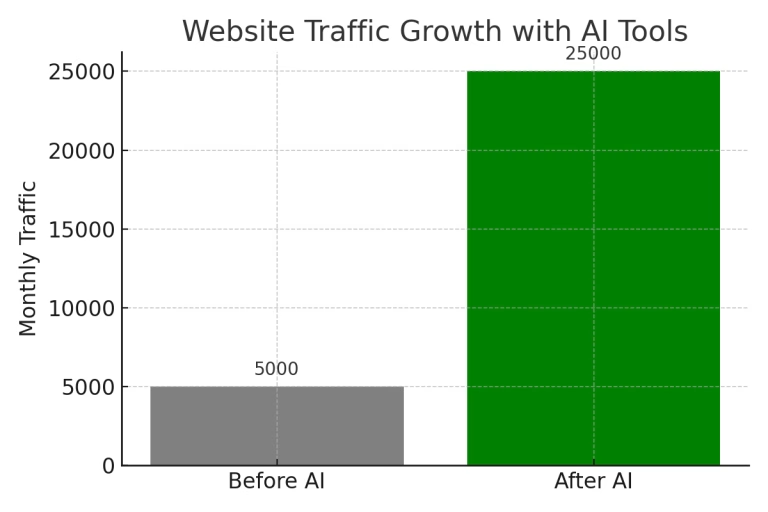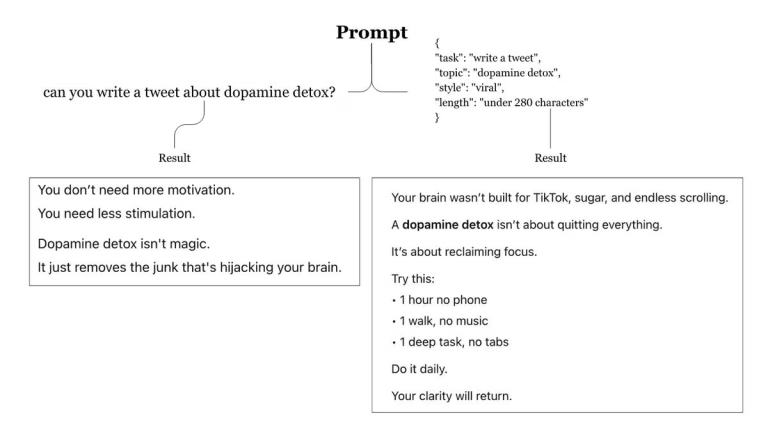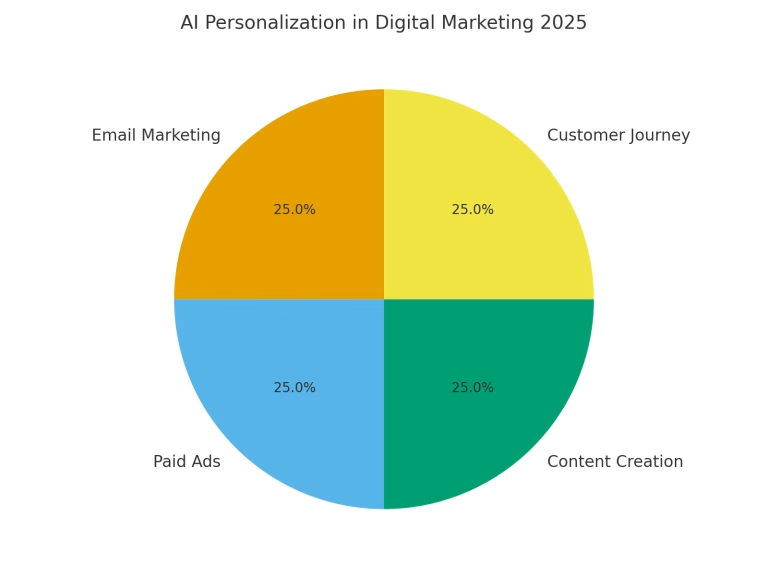Connecting ChatGPT to Google Drive, Notion, Canva
Ditch the copy-paste grind. Discover how to connect ChatGPT to Google Drive, Canva, and more, turning your files into a searchable AI library for ultimate productivity.
For years, our digital lives have been held hostage by a tedious, soul-crushing routine: manually searching for a document, copying its contents, and pasting it into an AI chat window. This mechanical loop doesn’t just waste time; it stifles creativity and turns a powerful tool into a simple text-processing machine. But what if you could change that?
The future of productivity is here, and it’s built on a radical idea: what if your AI could go get the files for you? This isn’t science fiction. It’s the new reality enabled by Connectors—a powerful new feature that transforms ChatGPT from a standalone chatbot into a control center for your entire digital ecosystem.
Imagine a “ghost assistant” that can automatically access, read, and analyze your entire library of documents, calendars, and project plans, ready to answer your questions before you even type them. With Connectors, your digital files are no longer static data; they become a dynamic, living knowledge base at your command.
The Secret Ingredient: Unlocking the Full Power of ChatGPT with Connectors
What Are Connectors? The Bridge Between Your AI and Your Data
Connectors are a secure, digital bridge that allows ChatGPT to link directly to third-party applications like cloud storage, calendars, or productivity tools . Unlike one-off file uploads, Connectors enable dynamic, on-demand interaction with your entire data repository. Instead of copying a 50-page PDF into a chat, you can simply ask, “Summarize the key findings from the Q2 report in my Drive,” and ChatGPT will process the request and provide an answer with citations from the document itself.
Not all integrations are created equal. To truly master this feature, you must understand the three key types of Connectors and how they work behind the scenes.
- Chat Connectors: These are your go-to tools for quick, single-use tasks. Perfect for daily work, they excel at finding specific files or summarizing information across multiple sources. For example, you can ask ChatGPT to “Find the file with the keyword ‘Marketing Plan’ in my Drive,” and it will deliver a direct, in-line result.
- Deep Research Connectors: For more complex tasks, this is where the magic happens. Deep Research Connectors allow ChatGPT to perform in-depth queries across numerous sources, generating comprehensive, fully-cited reports. Professionals use them for tasks like competitive analysis, incident retrospectives, or code reviews.
- Synced Connectors: This is the ultimate level of integration. Synced Connectors pre-index and catalog your selected content, creating an instant knowledge base for your entire workspace. This allows ChatGPT to provide faster, higher-quality responses without having to re-query your data every time. Your AI assistant can automatically pull from this indexed data whenever it’s relevant, without you having to explicitly select the source.
Before you can unlock this power, it’s essential to know the prerequisites. Most Connectors are not available on the free ChatGPT plan. To use them, you will need a paid subscription (Plus, Pro, Team, or Enterprise) and an active account for the service you wish to connect, such as Google Drive or Canva .
The Essentials: Google Drive & Canva
2.1. Connect Google Drive: Transform Your Cloud into a Knowledge Base
Connecting Google Drive is the first step to turning your cloud storage into a searchable AI library. The process is both simple and secure.
- Access Your Settings: Click on your profile icon in the top-right corner, then select
Settings. - Find Connectors: In the Settings menu, click on the
Connectorssection. - Connect Google Drive: Find Google Drive in the list of available apps and click
Connect. You’ll be redirected to Google to log in and grant permissions . This is a critical step where ChatGPT will ask for read-only access to your files, ensuring your data remains secure and unchanged.
2.2. Connect Canva: Effortless Design from a Simple Prompt
The Canva Connector lets you turn text descriptions into stunning visual drafts directly within the Canva editor, all in a matter of seconds.
- Find the Connector: After logging into ChatGPT, you can find the Canva Connector in two ways: by navigating to
Tools, selectingUse connectorsorDeep research, thenConnect More, or by going toSettings > Connectors. - Grant Access: Just like with Google Drive, you will be prompted to log in to your Canva account and grant the necessary permissions .
- Create with a Prompt: Once connected, you can start a new chat and give commands like, “Create a flyer in Canva” or “Design a social media post,” and ChatGPT will launch a draft in the Canva editor, ready for your final touches .
The Advanced Strategy: Mastering the Notion Integration
2.3. The “Hidden” Path: Integrating with Zapier
For many users, a native Notion integration with ChatGPT was non-existent for a long time . The popular solution among pros was to use powerful third-party automation platforms like Zapier or Make . This method remains a reliable and flexible option, especially for users in regions where the native connector is not yet available.
- Start a “Zap”: Create a new workflow, or “Zap,” and choose Notion as your Trigger app. The trigger could be an event like a “New Database Item” .
- Add the Action: Add a new action step, selecting “OpenAI” as the app. This is the official gateway to ChatGPT’s functionality .
- Send a Prompt: Set the action to “Send Prompt” and configure the command you want to send. You can include data from your new Notion item in the prompt .
- Connect Back to Notion: Add a final action step to update the Notion item with ChatGPT’s response. This could be a summary, a new draft, or a refined piece of content .
Recently, OpenAI started rolling out a native Notion Connector for some paid users, though it’s still in a beta and regionally restricted. Having both the native and Zapier options gives you the ultimate flexibility to automate your workflow.
The Ultimate Data Analyst: Unleashing ChatGPT’s “Advanced Data Analysis”
3.1. When Your Excel File Becomes Your Personal Analyst
The “Advanced Data Analysis” feature (formerly known as Code Interpreter) is a professional’s secret weapon. This powerful tool allows ChatGPT to read and analyze various file types, including Excel, CSV, PDF, and JSON . The magic? ChatGPT writes and executes Python code in a secure environment to process your data, allowing you to perform complex tasks with zero coding required .
- Marketing: A marketer can upload a Google Ads CSV file and ask ChatGPT to “Analyze this file and identify key performance patterns: the days and times with the highest conversion rates, and the most effective campaigns”. ChatGPT can then generate charts, make projections, and even recommend a budget redistribution strategy .
- Law & Legal: A lawyer can upload a legal document and ask ChatGPT to “Act like a paralegal and summarize key points and inconsistencies” or “Review this legal brief for grammar, punctuation, and clarity” .
- Students & Academics: Students can analyze data sets, summarize long research papers, and create professional-looking charts and graphs for presentations, saving hours of tedious work.
3.2. Why This is a Game-Changer for Professional Productivity
Automating mundane, repetitive tasks like data entry and summarization frees up valuable time for high-level, strategic work that requires human creativity and critical thinking. This shift allows professionals to move beyond basic data manipulation and focus on what truly matters: making informed decisions, developing new strategies, and innovating.
A Candid Look at Privacy and Your Data
Connecting your sensitive data to an AI model raises valid security and privacy questions . Experts recommend a “purpose limitation” approach: understand why you are connecting the data, “data minimization” (avoiding unnecessary data), and using only approved services . It’s crucial to note that data from connected apps is not used to train OpenAI’s models unless you explicitly opt in. Additionally, files are only retained for the duration of the conversation and are deleted afterward, ensuring your data isn’t permanently stored.